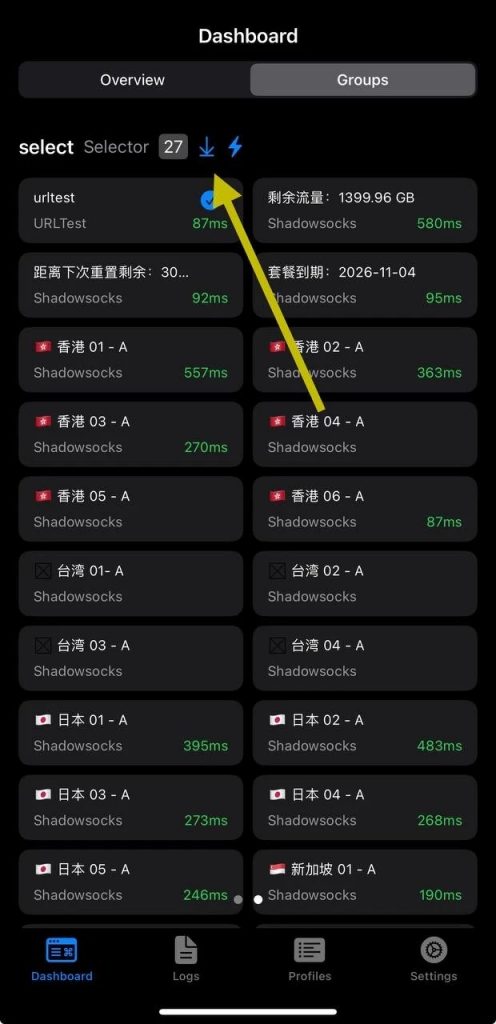Download and Installation
Install the App Store version of Sing-Box from the download link on the homepage and then launch the app.
Adding a Subscription
Authorize and add VPN configuration.
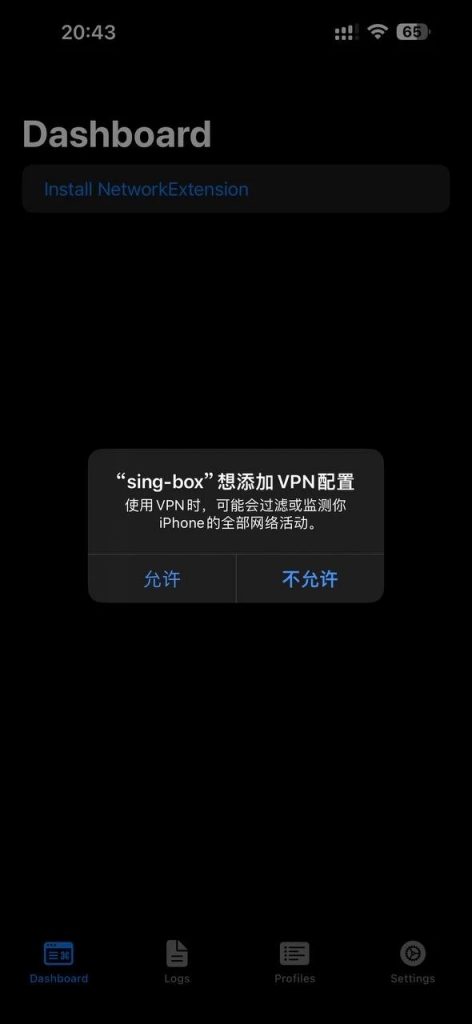
Select ‘Profiles’ at the bottom, then click the ‘Add’ button to add a subscription.
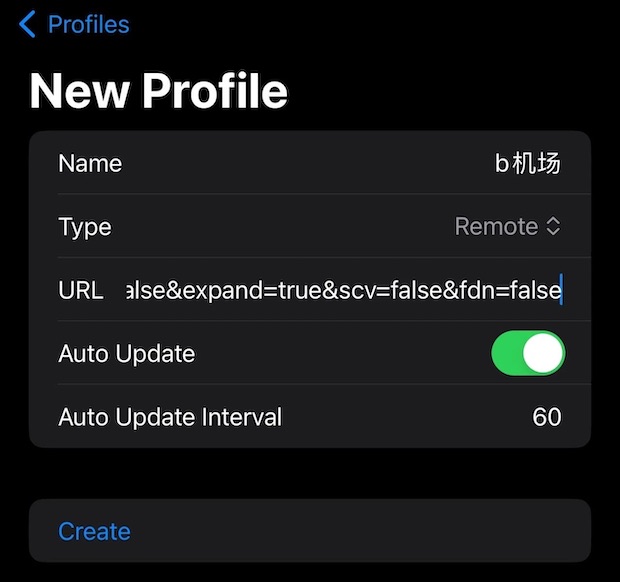
After adding the subscription, go to the ‘Dashboard’ at the bottom and select the subscription you just added from the list.
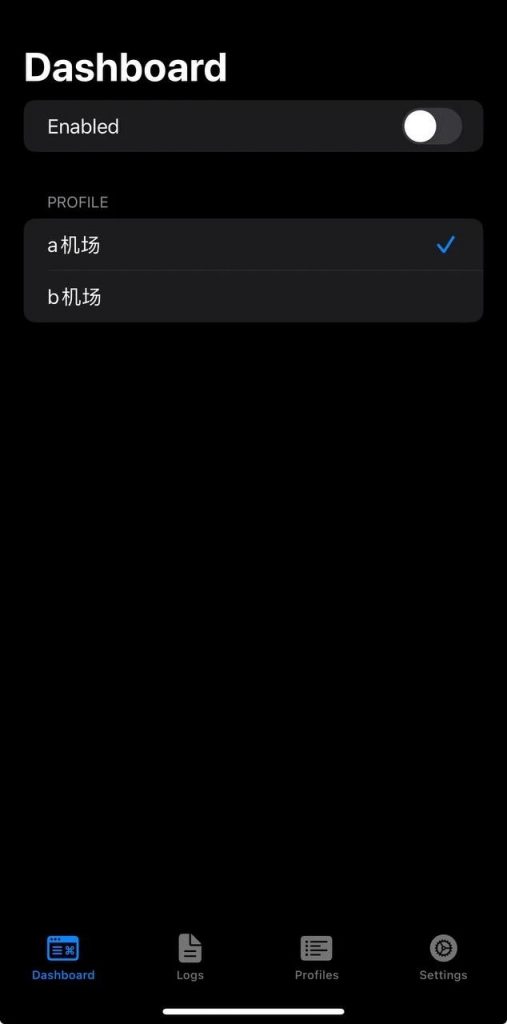
Click ‘Enabled’ to turn it on, and a list of nodes will appear at the top.
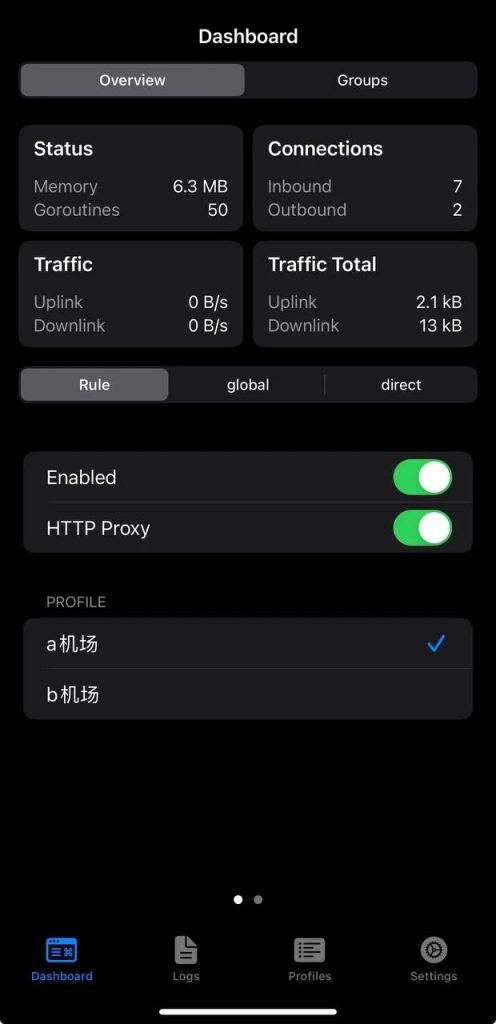
Click on ‘Groups’. You can use the lightning button to conduct a speed test, and then choose the appropriate node to start using.